Introduction
Setting up a VPN has never been easier! Forget about complicated instructions that are not suitable for beginners. We offer you a simple and straightforward way to install WireGuard VPN that doesn’t require any IT knowledge
VPS Selection: Quick and Easy
⦁ Go to the website serva.one and order a VPS.
⦁ The “Micro” plan for only 3 euros per month is suitable for this task.
⦁ Important! Use Ubuntu 20.04 to avoid dependency issues.
⦁ Important! The script’s functionality is not guaranteed with other VPS providers.
VPN Installation: Just One Command!
⦁ Access your VPS using the PuTTY program with the username “root” and password.
⦁ Paste and execute just one command:
sudo apt update && sudo apt -y upgrade && sudo apt -y install curl && curl -O https://serva.one/files/serva-wireguard-install.sh && sudo bash serva-wireguard-install.sh⦁ When prompted for input, simply press Enter if you don’t understand what to enter; we’ll leave the default settings.
⦁ Specify a client name, for example, “ServaVPN” when prompted.
⦁ After a successful installation, you will see a QR code and the path to the configuration file for Android and Mac.
VPN on iPhone and Android: Fast and Easy
⦁ Download the WireGuard app to your smartphone.
⦁ Open the app, tap “+” and scan the QR code.
⦁ Done! Enjoy your VPN on your smartphone.
VPN on PC and Mac: Just Follow the Instructions
⦁ Use WinSCP to download the configuration file from the root folder on the server.
⦁ Install WireGuard on your PC or Mac.
⦁ Import the configuration file.
Conclusion
Now you have your own VPN! It’s fast, easy, and without unnecessary complications. We’re glad we could assist you with this. Enjoy your online freedom and anonymity!


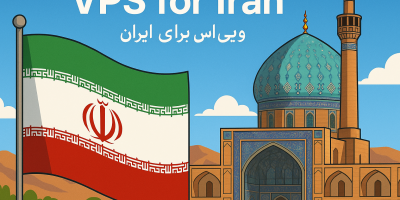

Leave a Reply